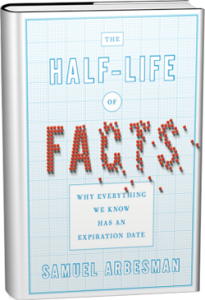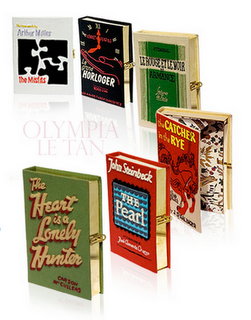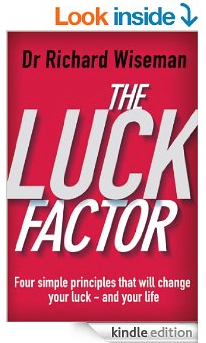Category Archives: #1 Blog On Speed Reading & PhotoReading, Summaries of Books, Good Books to Speed-Read, News, Research On Speed Reading
Speed reading blog by Jan Cisek and Susan Norman from London UK. Summaries of books and good books to speed read. News, blogs and latest research on speed reading and photoreading.
Scrolling on iBooks 3.0
The latest version of iBooks features scrolling facility as an alternative to page turning. Unfortunately, they’ve missed the trick. The only way to scroll is to push with your finger which covers the text you’re trying to read. Why didn’t they advantage of the tilt facility which has been used on some apps where the angle of tilt allows you to control the speed of scrolling. The bonus was it reminded me of the brilliant video explaining the difference between books and scrolls. If you haven’t seen it – take a look now.
An ebook reader for £10 – Txtr Beagle – from a German company txtr
Txtr – a German firm has unveiled plans to release a £10 eBook reader called txtr Beagle. The beagle is the world’s lightest and smallest 5″ eReader. You can read for up to 2 years with standard AAA batteries.
txtr beagle from txtr on Vimeo.
Information overload? Keeping up to date with speed reading.
Information (overload) this is the fastest growing phenomenon on this planet. Information is superabundant. According to The Economist the amount of digital information increases tenfold every five years. But another source (EMC2 – responsible for the World Information Growth Ticker above) says that, “The world’s information is doubling every two years. In 2011 the world will create a staggering 1.8 zettabytes. By 2020 the world will generate 50 times the amount of information.” In another study “How much information?” researchers Hal Varian and Peter Lyman measured the total production of all information channels in the world for two different years, 2000 and 2003. Varian and Lyman estimate that the total production of new information in 2000 reached 1.5 exabytes. They explain that is about 37,000 times as much information as is in the entire holdings Library of Congress. For one year! Three years later the annual total yielded 3.5 exabytes. That yields a 66% rate of growth in information per year. So, nobody knows exactly how much information there is and how fast it’s growing but we know for sure that there is far too much information that we can process.
And information changes and goes out of date all the time (as suggested by this book ‘The Half-Life of Facts: Why Everything We Know Has an Expiration Date‘ by Samuel Arbesman. Smoking has gone from doctor-recommended to deadly. We used to think the Earth was the center of the universe and that Pluto was a planet. For decades, we were convinced that the Brontosaurus was a real dinosaur. Eating meat used to be good for you, then bad, then good again – now it’s a matter of opinion. I have no idea any longer whether or not red wine is good for me. In short, what we know about the world is constantly changing. Information overload = information unload. Much of what we believe to be factual has an expiration date, but the good news is that we can see it coming (according to NewScientist).
That’s why speed reading can help you to keep up to date with information in your field.
Physical Fitness in Childhood Leads to Higher Reading and Math Scores
Research has shown connections between fitness and brain health, which leads to better brain function and cognitive skills such as reading and memory. According to co-author Trent A. Petrie, PhD (University of North Texas): “Cardiorespiratory fitness was the only factor that we consistently found to have an impact on both boys’ and girls’ grades on reading and math tests… This provides more evidence that schools need to re-examine any policies that have limited students’ involvement in physical education classes.” Previous research suggests the same for mental acuity in seniors (and to remodel the brain), so physical fitness is equally essential for all age groups. Read more…
Smile – enjoy what you’re reading. Tip #7 for speeding up your reading.
>7 Smile – enjoy what you’re reading
Summary: Being in a happy, positive frame of mind makes it easier to take in information. Even faking a smile can have a similar effect.
Your state can strongly affect how well you read at any given moment – and therefore there are several techniques designed to get you into the best state for reading. The first is simply to smile. And even when you relax your face, keep the smile in your eyes. Feel your inner smile.
Research has shown that people understand better and take in more information when they’re happy. So the happier you are, the better reader you become.
Further research has shown that the physical effect of smiling can affect our mood positively (it releases endorphins, the happy hormones) and make us feel even more like smiling. So if you don’t initially feel like smiling, ‘fake it till you make it!’
And yet more research indicated that seeing someone else smile, or even just looking at the picture of a smile, can cause you to smile.
DO IT NOW… Smile
Watch this informative talk about the benefits of smiling
Cool bookmarks – to time your speed reading sessions
These cool digital bookmarks will help you to time your speed reading session (speed reading tip 18: Have 20-minute work sessions). Kids love them and they help them to develop good time keeping and reading habits. If you still love reading paper books check out some more cool bookmarks.
How to digitise all your books – and carry your digital library with you at all times. Book scanning made easy.
The main reason I wanted to digitise all my books was to have access to them at any time (on my Mac, iPad, iPhone, online) and also to be able to search the whole e-library rather than just individual books. And I wanted to get rid of my bookshelves, because I was moving house. Also Google’s attempt to digitise all the books on this planet has got a bit stuck – this is my one small step in the same direction.
Book digitising in 3 easy (but quite time consuming) steps:
Step 1. Get a double-page scanner and paper guillotine cutter – Fujitsu ScanSnap S1500M Document Scanner and A3 guillotine paper cutter photo trimmer heavy duty. Better still borrow them (which is what I did) or share the cost if you buy it, either directly or on eBay. The scanner is a good investment (I’ve scanned all my tax documents, etc).
Step 2. Cut/chop off the spines of the books with your guillotine. Keep the pages in order.
Step 3. Run the pages through the scanner (very straightforward and it scans both sides at the same time), but you need to flick through the book to check for stuck pages. (If the scanner detects pages that are stuck together or several pages going through together at one time, it will stop which allows you to sort out the problem and continue – but you want to avoid this if possible.) Both sides of the page are scanned at the same time (but you can set for a single side scan if you’re scanning just a document). Because it’s a small scanner you can do only 50-100 pages at a time depending on the type of paper.
You can’t scan bigger than A4 formats. You can save the files in different formats – I’ve chosen pdfs. The scanner can convert the images to text if you choose that option, but it will slow down the process so I’ve opted out of that. Instead I converted the pdf images to text later using the latest version of Adobe Acrobat Pro (OCR: Optical Character Recognition – Documents > OCR Text Recognition). This software converted the whole folder which made the pdf fully searchable and editable – but this did take a few days (for all 700+ books). I tend to read ebooks on my iPad now and iAnnotate PDF is probably the best app for reading and editing pdfs.
A couple of tips from me and Tom (who did it first and lent me his scanner and the cutter – for which I’m very grateful – he’s a great NLP trainer and has some interesting NLP online courses: http://www.nlptimes.com/)
1. There will be lots of blank pages at the back of the books – reuse them as scrap paper. But remove them before scanning. Good eco-karma.
2. Flick through the books to check for stuck pages, especially at the beginning of the book. Also for bookmarks and post-it notes that might be there – these might jam the scanner. I kept the folded corners intact because this is one of the ways I mark important information. The key value of this process is that I wanted the wisdom from the books ie all the underlining and highlighting and comments I’ve made. That’s the true value of digitising books. I don’t need more raw knowledge or information – I could easily get these books as ebooks at a later date. What is valuable is the work I’ve already put into the books when I’ve sped read them and noted what is key to me.
3. As a byproduct of the scanning process – I’ve downloaded (photoread) lots of books just by flicking through them to check for stuck pages. Downloading is one of the 37 speed reading techniques that we teach that primes the brain with the information from the book so when you work with the book it’s easier to process.
4. You can name the files later if you need to. I used APA (American Psychological Association) format which I had to use when doing my Masters in Environmental Psychology which goes like this: Norman, S., Cisek, J. (2010). Spd Rdng – The Speed Reading Bible. Amazon: Kindle.
There are other referencing styles.
5. Because I was scanning lots of books every day – about 10 books/hour my fingers got quite dirty. The tendency is to lick your fingers to turn or check pages. DON’T DO IT! Some books can still have some unpleasant chemicals in both the paper and the ink – you don’t want to ingest the toxins. So don’t lick your fingers – check out The Name of The Rose (book or film) – oops I’ve just spoiled if for you – sorry. But actually, knowing the ending of the book is good for your learning.
In America they have a book digitizing service available for as little as 1 USD/book – I wish there was somebody here in the UK doing this – it would have saved me about 6 days of scanning.
I’ve filmed the whole process and will publish a video about it shortly so bookmark this blog now.
Spanish translation of The Speed Reading Bible is now available on Kindle: Lctra Rpda – La Biblia de la Lectura Rápida: Un Libro de lectura Rápida Con 37 Técnicas, Sugerencias y Estrategias para la Lectura Super Rápida
Spanish translation of The Speed Reading Bible is now available on Kindle
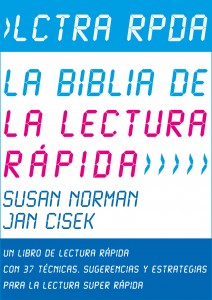
Lctra Rpda – La Biblia de la Lectura Rápida: Un Libro de lectura Rápida Con 37 Técnicas, Sugerencias y Estrategias para la Lectura Super Rápida (Técnicas … y Aprendizaje Acelerado)
Spanish translation of The Speed Reading Bible is now available on Kindle: Lctra Rpda – La Biblia de la Lectura Rápida: Un Libro de lectura Rápida Con 37 Técnicas, Sugerencias y Estrategias para la Lectura Super Rápida
La Biblia de la Lectura Rápida: destrezas fáciles para la lectura rápida con resultados comprobados para que las apliques en seguida a cualquier material de lectura (libros, informes, revistas profesionales, manuales, libros de texto, textos online, e-books, etc.) para que puedas leer más, más rápidamente, con mayor eficacia, tanto si eres un profesional, un empresario, un estudiante o un profesor, un educador en casa, o simplemente te interesa tu propia formación y desarrollo personal, en cualquier tema (hasta en Ciencias Empresariales, Medicina, Derecho, Informática, Interpretación e Idiomas), demostrando, entre otras cosas, cómo usar tus ojos más eficazmente, recordar más, acceder a tu inteligencia de aprendizaje, extraer el significado de un mínimo de contenido, enfocarte en tu objetivo, encontrar los puntos calientes de la información que necesitas, y ponerlo todo en práctica, con el resultado de tener más tiempo libre y de ahorrar dinero mientras consigues más éxito en los negocios y en la vida.
Read a sample of Lctra Rpda – La Biblia de la Lectura Rápida: Un Libro de lectura Rápida Con 37 Técnicas, Sugerencias y Estrategias para la Lectura Super Rápida
Parents using more words (33 million) help childern with their future achievements
Common sense and speed reading suggests that if your vocabulary is large you’d be reading faster and more. Now a US study suggests that the amount of talk between parents and children can predict their future achievements better than class, race or income. Frank Field, the UK government adviser on poverty, found that a child from a middle-class, stable family has on average heard 33 million words before it starts school. And that is 23 million more words than a poor child. (Obviously, he means the amount of talking, not the amount of unique words. English language has only over 1 million words.) Field suggests that poor parenting skills in deprived families lower a child’s prospects by the age of three. Field started a pilot schemes in Birkenhead to teach the art of parenting which will include a detailed ‘highway code’ agreement for parents, a ‘parenting curriculum’ at school and rites of passage.
Where do innovation and creativity come from?
Creativity and innovation seems to be the flavour of the month. Watch this video with the key authors who wrote books on innovation, creativity and entrepreneurship: Matt Ridley, Steven Berlin Johnson, Jonah Lehrer and Peter Sims. They talk about why brainstorming doesn’t work, why it’s essential to cultivate eclectic connections and how to get the next great idea in a warm shower. All the books written by the speakers are highly recommended for anyone interested in creativity, innovation, success in business or is an entrepreneur:
Jonah Lehrer: Imagine: How Creativity Works
Matt Ridley: The Rational Optimist: How Prosperity Evolves
Steven Berlin Johnson: Where Good Ideas Come From: The Seven Patterns of Innovation
Peter Sims: Little Bets – How Breakthrough Ideas Emerge From Small Discoveries
Summary of The Top Five Regrets of the Dying: A Life Transformed by the Dearly Departing by Bronnie Ware
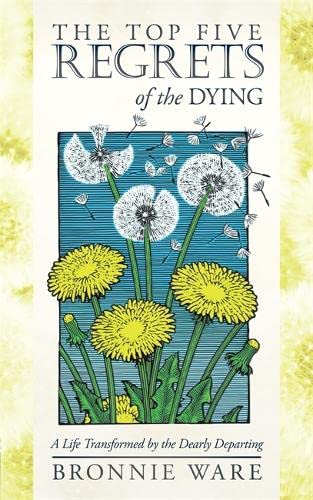
Summary The Top Five Regrets of the Dying A Life Transformed by the Dearly Departing
Bronnie Ware’s book, “The Top Five Regrets of the Dying: A Life Transformed by the Dearly Departing,” is based on her experiences as a palliative care worker. In her role, she had intimate conversations with people who were facing their own mortality. Swas present during the last days of some 2,000 people. Before they died, she would ask them about their regrets. The book revolves around the most common regrets she heard from those who were dying. Here’s a summary of the top five regrets as outlined in her book:
- I wish I’d had the courage to live a life true to myself, not the life others expected of me. Many expressed regret over not having pursued their dreams and aspirations instead of living a life that met others’ expectations.
- I wish I hadn’t worked so hard. Some regretted spending too much time on work and career at the expense of spending quality time with family and friends.
- I wish I’d had the courage to express my feelings. People often regretted not having expressed their true feelings more openly to avoid conflict or rejection, leading to unfulfilled lives.
- I wish I had stayed in touch with my friends. Many missed their old friends and regretted not maintaining those friendships over the years.
- I wish that I had let myself be happier. People regretted not allowing themselves to be happier, often realising too late that happiness is a choice and lamenting taking life too seriously.
In addition to enumerating these regrets, Ware’s book also delves into personal reflections and lessons on how to live a life without such regrets, emphasizing the importance of authenticity, connection, expression, and happiness in one’s life.
Book bags by Olympia Le-Tan – too small for iPads
You can’t judge a book by its cover. Olympia Le-Tan, French kooky accessory designer (who honed her craft at Chanel and Balmain before setting up her own label) puts a new spin on this saying. The book-bags are bounded with silk, hand embroidered with black satin and lined with Liberty print poplin and with £1000 tag (sold out at time of writing this blog). Michelle Williams, Natalia Vodianova, Natalie Portman, Clémence Poésy and Tilda Swinton are fans of Olympia Le-Tan. Unfortunately, the size of the book bags is just a bit too small (6″ x 8″ x2″) to carry iPad (7.31″ x 9.50″ x 0.37″) but otherwise perfect for the Kindle.
31 Ways To Get Smarter In 2012 – according to Newsweek
New Year – new beginnings and apart of using speed reading to know more here are 31 tips collected by Newsweek and backed up by scientific research. Most of them you probably know by now but some might surprise you. Summary of all the top tips to get smarter in 2012 and here’s the link to further explanation if you need it.
1) Play Words With Friends
2) Eat Turmeric
3) Take Tae Kwon Do – or anything physical: dancing, tennis, etc
4) Get News from Al Jazeera – can make you more open-minded
5) Toss your smartphone – at least for a weekend
6) Sleep. A Lot. – especially when you’re learning a lot
7) Download the TED app – the best library of talks on almost everything
8. Go to a Literary Festival – research suggests that reading novels will make you smarter
9) Build a ‘Memory Palace’
10) Learn a Language – Michel Thomas tapes are excellent start for beginner Spanish, German, Italian, French
11) Eat Dark chocolate – of course! yummy
12) Join a Knitting Circle – surprise here
13) Wipe the Smile Off Your Face – we suggest smiling to get into a good state (endorphin effect) but frowning apparently makes you more analytical and sceptical
14) Play Violent Video Games – not sure here, there must be better and more peaceful way – who sponsored this study
15) Follow these people on Twitter: Economic genius Nouriel Roubini (@Nouriel), online show host Jad Abumrad (@JadAbumrad) and author Colson Whitehead (@colsonwhitehead).
16) Eat Yogurt (probiotics)
17) Install SuperMemo (a flash card program)
18) See a Shakespeare Play – engages your brain more actively than most texts. Check the summaries of all Shakespeare plays
19) Refine Your Thinking
20) Hydrate – drink more H2O
21) Check out iTunes U
22) Visit your local Art Museum
23) Play a musical instrument – I wonder if Garage Band counts
24) Write by Hand – this one is very interesting since we type so much. Other studies suggest that by committing in writing to a goal/task we increase the chances of accomplishing that goal/task. The second best way is to tell somebody about your commitement.
25) The Pomodoro Technique – this mysteriously sounding technique is just a simple management technique of working in 25 minutes sessions (in speed reading we suggest 20 minute working sessions because basically you can and Parkinson’s law states that the task expands to the time available)
26) Zone Out
27) Drink Coffee – to boost short-time memory and keep depression at bay
28) Delay Gratification – key habit of successful people and builds executive functioning
29) Become an Expert
30) Write Reviews Online
31) Get Out of Town
We personally would add three more tips (3R – or three qualities if you like) that will ensure you become smarter this year and beyond:
1) Reflection – reflect on the day’s learnings (what you’ve learned which builds your knowledge and what you should unlearn to build your wisdom, according to Lao Tzu) – keeping a daily journal or diary will help with these – according to the tip 24 ideally written by hand
2) Relationship – everything from quantum bits to learning a new language to encounters on the street depends on the mastery of this
3) Resilience – one study suggests that the act of listing your many identities (father, mother, surfer, British, Buddhist, driver, speed reader, etc) will build your resilience.
Future of information processing and delivery – animated infographics (example: history of iPhone)
Printed books (as we know them) have dominated the transfer of information, knowledge and wisdom for over 600 years. Digital technologies allow for better presentation of information. Visual language was the original concept behind presenting information in less linear and wordy formats. Animated infographics are paving the way to quicker, more effective ways to present information. Here’s an example of the history of the development of iPhone in an animated infographic video. However ineractive apps are the real future of information delivery. One of my favourite apps is ZITE – where the app is actually learning what I like to read and finds the appropriate information, saving me lots of time.
Preview before you start reading. Speed reading technique #2
Preview before you start reading. Speed reading technique #2
Summary Spend 2 to 5 minutes looking through the book, finding out what it’s about before you start reading. Just this one technique can save you hours of time and money (by identifying books you don’t have to read or buy).
“You can’t judge a book by its cover.”
It’s amazing how many people decide to buy or read a book based simply on its title, cover or subject matter. They buy it without even opening it. Then once they’ve started reading, they somehow feel obliged (to whom?) to continue reading to the end.
You no longer need to waste time like that. Just because a book’s on your subject, it doesn’t mean it’s a good book. Previewing helps you recognise the difference between good and bad books before you’ve spent time reading them all the way through.
The purpose of previewing is to find out what the book is about and to enable you to decide:
- in general what this book is about
- whether or not to buy/borrow/read it
- what you think you can get from it that’s useful to you (your purpose)
- how long it’s worth spending on it (or whether it’s a book of reference that you’ll want to go back to several times)
HOW TO preview
- open the book and flick backwards and forwards through it two or three times to get a feel for it, noticing the layout, size of the font, any graphs, pictures, illustrations, captions, etc
- quickly read the cover blurb front and back (but be aware that this is written by the publishers to try to sell the book and it is not always accurate)
- check the date of publication (this is crucial for subjects which go out of date very quickly, such as computing or quantum physics)
- read the contents list, and look through the book at chapter titles and headings
- look through the index for key terms and ideas which are relevant to you (notice how many entries there are for relevant terms)
- search for something you know should be covered about this subject
- evaluate the credibility of the author and the dependability of the information – and, if relevant, the people who recommended it to you
- check the bibliography and references for credibility and for possible sources of further information
- check for chapter summaries (a quick source of key information) – in particular, check the first and last chapters and the beginnings and ends of chapters
- open the book at random and read a couple of paragraphs to judge the style of writing
Spd Rdng (speed reading) technique: first and last – validated by new research. Knowing the ending of the book is good for your learning.
Spd Rdng (speed reading) technique 37: read beginnings and endings – validated by new research. Knowing the ending of the book is good for your learning.
We’ve pointed out from the brain’s point of view that an ideal way to read a book is to start with the first chapter (which tells you what it’s going to be about) and the last chapter (which tells you the conclusions). The only downside when it comes to novels might be that it spoils the ending for you. However, new research undertaken by Nicholas Christenfeld (Professor of social psychology at the University of California, San Diego) and Jonathan Leavitt (PhD candidate at UC San Diego studying psychology) shows that people typically enjoy a book more when they know the ending in advance – even when the story has an unexpected twist at the end. (Which explains why we’re happy to go to the the same film or to reread a book again and again.) So now there’s even more reason to use the technique with factual material – knowing the conclusion means that you know which information is important as you go along. If you don’t know the end then everything is of equal value. They always said that hindsight is 20/20! Read more about this speed reading technique.
Soundtracks for books (with Booktracts) – Immersive reading vs speed reading
New idea for book reading: just add ambient and contextual soundtracks to books. Booktract – with it’s soundtracks for books is trying to enrich people’s experience with books by filling them with appropriate background sounds, sound effects, etc synchronised with your reading speed. Yes, sounds interesting so I’ve downloaded a free Booktrack soundtrack book/app – Sherlock Holmes. There are a few functions that speed readers might want but they’re actually counter intuitive. For example, there is a reading indicator which is there to help you pace yourself and you can adjust it but it is all too mechanical and works only at the regular limited speeds. And what’s worse is that if you choose the underline or ball indicator it jumps under or over each word respectively. There is a slider indicator on the right hand side that points only at the line but again the problem is the speed. As all speed readers know, in order to read fast and with comprehension, we need to read meaningful chunks of words, not individual words (speed reading principle number 6: read the message not the words – and principle number 11: focus on hot spots of information, in our Speed Reading Bible). This reading indicator can potentially harm your reading by instilling in you a bad habit for reading ie reading word by word (as opposed to speed reading principle number 8: take fewer steps per line). There is an on/off button. However, the soundtrack won’t be synchronised with the speed of reading. There is a speed reading test where you can check how fast you’re reading though and then use that to set the reading indicator speed. There is a slider to adjust the reading indicator which limits your reading speed to 700wpm (word per minute) which might be slow for some speed readers. But the major problem it that it is designed for novels and to read them for pleasure you need to read them at different speeds in whatever way pleases you.
I’m sure people will try it a few times and time will tell if it will take off in a big way beyond the novelty factor (although they have big companies such as Sony and HarperCollins backing them). It might take some time to get used to the whole idea. Interactive books are the future though – for example Vooks. It should work for children’s books. I’ve looked at some kids books (for example on iPad: The Fantastic Flying Books ) and they’re amazing and very cheap. I wonder what kind of soundtrack they would add for summaries of books such as Passing Time in The Loo – Book Summaries.
Read more about Booktracks – soundtracks for books and immersive reading
Research Proves that Water (with fluoride) Lowers your IQ
30 studies that link fluoride to reduced IQ, impaired neurobehavioral development, and fetal brain damage have come from China where fluoride occurs at moderate to high levels in the drinking water in what is known as “endemic areas for fluorosis.” While there have been shortcomings in the methodologies of some of these studies, they have been remarkably consistent in their findings. Children exposed to excessive fluoride have been consistently observed to suffer from some form of neurological impairment.
• 24 studies have now reported an association between fluoride exposure and reduced IQ in children
• Three studies have reported an association between fluoride exposure and impaired neurobehavioral development
• Three studies have reported damage to the brain of aborted fetuses in high fluoride areas, and
• Over 100 laboratory studies have reported damage to the brain and/or cognitive function among fluoride-exposed animals. (Connett P, Beck J, Micklem HS. 2010. Appendix 1, Fluoride and the Brain in The Case Against Fluoride. How Hazardous Waste Ended Up in Our Drinking Water and the Bad Science and Powerful Politics That Keep It There. Chelsea Green Publishing, VT. 2010.)
The solution: install a whole house water filter that filters fluoride. Recommended filter (mention my name Jan Cisek and you’ll get 10% off the filter) and switch to non-fluoride tooth pastes. Further reading and all the research
London Riots, Books and the Psychology of Looting
While psychologists try to explain the UK riots, as an Environmental
Psychology student I was particularly interested in what kind of shops the
looters were robbing. What choices were they making as consumers?
Not good ones, apparently. To quote one reporter, they are a mob and a mob
with bad taste – since the shops they concentrated on looting were Primemark
and poundstores.
Not only that, but in Clapham Junction, London, where almost all the shops
in the high street were looted, one was left untouched by rioters –
Waterstones bookshop (according to Zoe Williams in The Guardian). Are these
looters unable to read?
Some have said that a large number of youngsters were involved in these
riots because it was the school holidays, the nights are longer, and they
were doing it for the buzz. Is the implication that if they had only been
able to get hold of a gripping book, they might have kept out of trouble?
To give the looters the benefit of the doubt, maybe they are digital readers
with free Kindle apps downloaded to their BlackBerries (did they remember to
nick Blackberries and iPads?). Or maybe at this very moment they are reading
ebooks such as Frickonomics, or Malcolm Gladwell’s latest or bestselling
summaries such as Passing Time in the Loo or even our own Spd Rdng – the
Speed Reading Bible.
Hmm. I somehow doubt that. But at least they were not into burning books.
Thankfully.
10 technologies that will change the world in the next 10 years
Dave Evans (Cisco’s chief futurist, and the chief technologist for the Cisco Internet Business Solutions Group) outlins what he believed to be 10 technological trends that will change the world in the next 10 years.
1. The Internet of Things: There are now more things are connected to the Internet than people. By 2020, the number of Internet-connected things could be more than six devices for every person on Earth.
2. The Data Flood: About 5 exabytes of unique information were created in 2008 — the equivalent of a billion DVDs. In 2011, it will be 1.2 zettabytes (one zettabyte equals 1,024 exabytes.) More reasons to learn speed reading but hopefully technology will be able to do that for us.
3. Wisdom of the cloud: one day all data will live on the cloud ready to be accessed at any time.
4. The next ‘Net: Network performance has increased by 170,000 times since 1990. Over the next 10 years, experts expect the speed to networks to increase by 3 million times.
5.The World Gets Smaller: With always-on connectivity, social influences will continue to move rapidly between cultures. A smaller world also means faster information dissemination.
6.The Power of Power: As the human population also continues to grow, more efficient methods to provide power are becoming a necessity, particularly solar energy.
 7. Tea. Earl Grey. Hot: 3D printing. Most homes will own a 3D printer which will allow to print most objects and then ultimately human organs. For example, this bicycle was printed using a 3D printer.
7. Tea. Earl Grey. Hot: 3D printing. Most homes will own a 3D printer which will allow to print most objects and then ultimately human organs. For example, this bicycle was printed using a 3D printer.
8. Another Family Tree: Virtual humans, both physical (robots) and online avatars will be added to the workforce. By 2025, the robot population could surpass the number of humans in the developed world. By 2035, robots could completely replace humans in the workforce.
9. Yes, there’s a cure for that: the technology will advance so much that most illnesses will be curable.
10. Humans or Borg? “Humans are entering a stage of self-designed evolution.” said Stephen Hawking, Taking the medical technology idea to the next level, healthy humans will be given the tools to augment themselves. Just look at some of the examples of technological advances so far: Spanish researchers discover substance for photographic memory (July 2009), Italian and Swedish scientists develop the first artificial hand with feeling (October 2009), retina implants restore vision to blind patients (March 2010), Texas Heart Institute develops a “spinning” heart with no pulse, no clogs and no breakdowns (June 2011).. Read more
Try something new for 30 days: speed read one book a day for the whole month
Follow this simple advice and try something new for 30 days, that is speed read one book a day for the whole month. Other ideas? Watch this inspirational video from TED.
How many books will you read in your lifetime?
How many books will you read in your lifetime? is the title of an article by Mark Mason. He thinks he can’t read more than 800 books in his lifetime. If he could only learn speed reading then that would change. But more important question is posted on the comments part: “it doesn’t matter so much how many books you read, but what those books gave you”. We all ultimately want wisdom, not more knowledge. There is no shortage of knowledge, what’s missing is wisdom and overviews. Famously Lao Tsu said , “To become more knowledgable, each day learn one new thing. To become wise, each day unlearn one thing.” And remember to be aware of homo unius libri (Latin, meaning “man of one book”). David Beckham once claimed to have read only one book, on an England trip to Moldova but couldn’t remember the title. He was in his early twenties then. Read in full the article “How many books will you read in your lifetime?” For the record I’ve probably read about five thousands books so far and I intend to read thousands and thousands more (especially now when ebooks are very easy to carry around in my iPhone). But there are probably only a few hundreds of books that made a huge difference on my life and that I will treasure forever. The shortcut to wisdom and quickly accessible knowledge are of course summaries. Read more about the power of summaries.
How to Hold Your Pen or Pencil Correctly in the Most Ergonomic Way (like Taylor Swift)
How to hold a pen or pencil correctly and ergonomically
What if I told you most of us hold our pen and pencil the wrong way? We tend to hold a pen between the thumb and index finger, however, there is a much better and more effective way to do that.
According to research by Dr. Hideki Oshiki from the Joetsu University of Education in Japan, holding a pen correctly could save you energy but 90% of people hold their pen the incorrect way.
In fact, holding a pen between the index and middle finger is the right way. This kind of grip is achieved effortlessly by children and practised by painters and artists, including famous American recording artist Taylor Swift, pictured.
Continue reading
How to improve memory
How to improve memory
In ancient Greek and Roman times, memory was greatly valued – the word itself comes from the name of the Greek goddess of memory, Mnemosyne. Roman senators had to address the senate without written notes, so they perfected ways of improving their memories and identified the two main principles underlying conscious memory: imagination and association. You associate the thing you want to remember with something fixed, and then you use your imagination to make the picture as vivid as possible. The Romans associated their ideas with fixed points around the room they were talking in, and then referred to them (which gives the English expressions: In the first place …, in the second place …, etc.) The peg-word and link-word systems involve learning a series of items linked to numbers (1=sun, 2=shoe, etc, or a phonetic system which can run into the thousands). This is the list to which you then ‘peg’ the items you wish to remember by creating vivid images involving the peg word and the item to be remembered. Alternatively, create a story in which a series of items are linked sequentially.
Come to your senses: how much information your senses process
Come to your senses:
The eye takes in 10 million bits of information per second and deals consciously with 40.
The ear takes in 100,000 bits of information per second and can deal consciously with 30.
The skin takes in 100,000 bits of information per second and can deal consciously with 5.
We can smell 100,000 bits of information per second and can deal consciously with one.
We can taste 1,000 bits of information per second and can deal consciously with one.
From Human Physiology by Manfred Zimmermann’s Springer-Verlag 1989.
One-day Memory workshop – the perfect introduction to speed reading
Would you like to improve your memory? Remember more of what’s important to you? Then join us for this one-day special course on memory skills.
The workshop will be taught and facilitated by Susan and Jan, and will also include a 75-minute syntopic processing session which is the perfect opportunity to experience spd rdng. The course is for people who have either completed, are enrolled on a Spd Rdng course or just interested in speed reading, learning and memory. If we all bring one or two books on memory for sharing we’ll have the benefit of all the received wisdom on the subject.
TO BOOK: email Jan on jan@spdrdng.com DATE: Sunday 26 June 2011; 10am-5pm FEE: £99 VENUE: East Finchley N2 8LL (North London)
LIMITED NUMBERS. PLEASE BOOK EARLY.
Testimonials from the course:
“Memory techniques work!” Student, London
“It was a very enjoyable and inspiring memory workshop.” Student, London
“Very clear and simple format for memory improvement.” Raina Malik, London
Top ten smart foods to boost your brain power
Certain foods are especially good at protecting the brain, nerve cells and blood vessels from the damage of ageing as well as boosting your brain power. These are blueberries, dark leafy greens, salmon, sardines, and herring, spinach, red wine, or, better yet, grape juice, whole grains and brown rice, hot cocoa (my favourite), nuts (almonds and walnuts), olive oil and garlic.
If you love reading – you’ll love these bookshelves. 20 beautiful bookshelves for your books.
If you’ve exhausted different ways of stacking your books, get inspired by these wonderful bookshelves and don’t judge the bookshelves by the books. See all 20 coolest bookshelves here

I like the idea of using coat hungers for hanging books. Suddenly the bookshelves on my iBooks and Kindle look very boring. See some more examples of cool bookshelves
Good stress boosts exam success
Researchers have found that students with good stress get better results. The researchers from AQA exam board (Suzanne Chamberlain and Anthony Daly who’s study will be published in the Educational Research) suggest that the more pupils’ heart rates increases during an exam, the higher the marks they score, suggesting that increased heart rate is probably a sign of heightened alertness rather than nervous anxiety. It’s important to distinguish between ‘good’ pre-exam stress as nerves just before the event and the ‘bad’ variety involving lack of sleep, fatigue and guilt at not doing enough revision. Preparation, preparation, preparation. More on exam nerves
Reading as a teenager ensures a better job later in life.
Teenagers who read for pleasure are much more likely to get a better job when they become adults, according to an in-depth and long-running sociological study.
Reading as a teenager gets you a better job. Oxford University academics conducted a study of 17000 people born in May 1970. At the age of 16, in 1986, they were asked which activities they did in their spare time for pleasure. These answers were then checked against the jobs they were doing at the age of 33, in 2003. The researchers found a 39% probability that girls would be in professional or managerial posts at 33 if they had read books at 16, but only a 25% chance if they had not. For boys, the figures rose from 48% to58%. “Obviously reading is in itself a good thing. But we don’t think that is the main reason why they ended up going to university and securing good jobs.” said Mark Taylor of Nuffield College, Oxford. Read more…
Summary of THE LUCK FACTOR Dr Richard Wiseman – Are You Feeling Lucky? How to Get Lucky with Scientific Principles
THE LUCK FACTOR – Are You Feeling Lucky? How to Get Lucky with Scientific Principles.
The Scientific Study of the Lucky Mind
The summary of The Luck Factor by Dr Richard Wiseman
The Luck Project was originally conceived to scientifically explore psychological differences between people who considered themselves exceptionally lucky and unlucky. This initial work was funded by The Leverhulme Trust and undertaken by Dr. Richard Wiseman in collaboration with Dr. Matthew Smith and Dr. Peter Harris. To explore the subject more read ‘The Luck Factor’ by Dr. Richard Wiseman, available as an ebook.
Dr. Wiseman has since built upon this initial work by identifying the four basic principles used by lucky people to create good fortune in their lives and developing techniques that enable individuals to enhance their own good luck. Unlucky people can become lucky and lucky people can become even luckier. This is one of my favourite books, which changed my life.
“Fortune favours the prepared mind.” Louis Pasteur
Mindmapping for Mac – MindNode – FREE software for mindmapping
MindNode is a simple mindmapping software Mac and it’s FREE. Mindmapping is a recommended tool for speed reading as well as other tasks such as brainstorming/think tank, holiday planning, moving home, buying homes, research, writing a book or a corporate report, project management in any environment (school, meeting, workplace, home, etc). The results can be exported in PNG, Tiff, PDF, RTF, HTML.
http://itunes.apple.com/gb/app/mindnode-free/id402397683?mt=12
The New York Times Bestsellers Unveils E-book Bestsellers in Combined Lists
The New York Times unveiled its new e-book bestsellers that will appear next to the print bestsellers. Unlike its print rankings which it says are statistically weighted to reflect nationwide sales, the Times said its e-book sales rankings are not weighted “until the industry is more settled.” http://www.nytimes.com/best-sellers-books/overview.html
Top 10 websites for expanding your thinking and getting new ideas
Top ten+ websites that you might find useful for getting ideas and making you think in different ways. Websites such as TED, NewScientist, Big Think plus many suggestions from other people. Top 10 websites+
Kara Tointon and dyslexia: a BBC documentary on dyslexia – Kara Tointon: Don’t Call Me Stupid
Actress Kara Tointon presents a documentary (Kara Tointon: Don’t Call Me Stupid) about dyslexia and meets other dyslexics whose moving stories reveal the impact it can have on young lives without the right support. Interesting story and they offer her a simple solution of wearing coloured glasses for reading which help.
Concentration point for dyslexics – it helps with reading
There are many other ways to help this spectrum of difficulties with reading – for example a concentration point that seems to help with concentration when reading. This point was originally discovered by John Duns Scotus, a 13th century Franciscan monk and philosopher. He developed the ‘duns cap’ which was worn by children who needed something to help them focus. Later a ‘dunce’s cap’ was used to stigmatise ‘stupid’ children. The concentration point was a key feature of the system developed by Ron Davis (see his book ‘The Gift of Dyslexia’) to help children with dyslexia to read. Focusing on the point of concentration can also open your peripheral vision.
This is how to do it: the point of concentration is about 30 cms above and slightly behind your head (the point of a wizard’s hat).
• touch the top of your head and move your hand back to the concentration point – get a sense of the space, and keep your attention on the point when you take your hand away
• imagine an orange, a melon, a balloon on that point
• focus on your left foot, right knee, left hip, right palm, left elbow, right shoulder – and then the concentration point
Once you have focused on the point, relax and focus on the reading material (you do not have to keep your attention on the point).
http://www.youtube.com/watch?v=9DQFbQWyOdw
Test for dyslexia – if you can read this – you probably don’t have dyslexia (or certain type of dyslexia).
WEIRD: How cmoe yuor bairn is albe to undnertsnad tihs snetence eevn tghouh olny the frist and lsat ltetres of ecah wrod are crreoct? Aoccdrnig to rscheearch at Cmabrigde Uinervtisy, it deosn’t mttaer in waht oredr the ltteers in a wrod are, the olny iprmoetnt tihng is taht the frist and lsat ltteer be at the rghit pclae. The rset can be a total mses and you can sitll raed it wouthit porbelm. Tihs is bcuseae the huamn mnid deos not raed ervey lteter by istlef, But the wrod as a wlohe. And you touhhgt taht sepllnig was iprmoetnt!
Spd Rdng – The Speed Reading Bible – The Speed Reading Book which Gives Speed Reading Techniques, Tips & Strategies For Ultra Fast Reading By Susan Norman and Jan Cisek
Spd Rdng-The Speed Reading Bible: Speed Reading Book with 37 Techniques, Tips and Strategies For Ultra Fast Reading (Speed Reading, Study Skills, Memory And Accelerated Learning) by Susan Norman & Jan Cisek
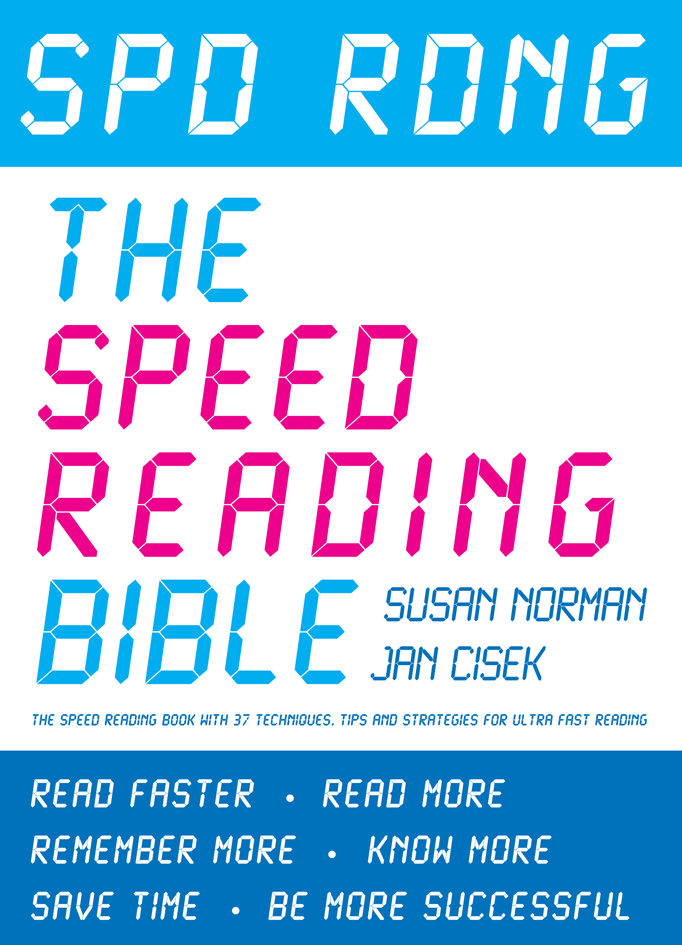 Available on Kindle and paperback
Available on Kindle and paperback
The Speed Reading Bible: easy speed reading skills with proven results for you to apply immediately to any reading material (books, reports, journals, manuals, textbooks, online texts, ebooks, etc) so you can read more, more quickly, more effectively, whether you are a professional, an entrepreneur, a student or teacher, a home educator, or simply interested in your own learning and personal development, in any subject (including business, medicine, law, IT, acting and languages), by showing you, among other things, how to use your eyes more efficiently, remember more, access your learning intelligence, take meaning from the minimum of input, focus on your purpose, find the hot spots of information you need, and put it all into practice, with the result that you free up time and save money as you become more successful in business and in life
Copyright ©2010 and 2012 Susan Norman & Jan Cisek
Susan Norman & Jan Cisek assert their legal and moral right to be identified as the authors of this ebook.
All rights reserved. Prior written permission required of the publisher to use, post or reproduce any part of this ebook in whole or in part in any form on- or off-line, except for brief quotations in critical reviews or articles. This ebook is sold subject to the condition that it shall not, by way of trade or otherwise, be lent, re-sold, hired out or otherwise circulated without the publisher’s prior written consent in any form other than that in which it is published.
First published as an ebook October 2010
This is an updated edition 4.0 – published in August 2018 by
Contact authors
www.spdrdng.com
ISBN9781901564143
Get Spd Rdng-The Speed Reading Bible: Speed Reading Book with 37 Techniques, Tips and Strategies For Ultra Fast Reading (Speed Reading, Study Skills, Memory And Accelerated Learning) by Susan Norman & Jan Cisek on KINDLE or paperback
Read the free sample of the Spd Rdng-The Speed Reading Bible: Speed Reading Book with 37 Techniques, Tips and Strategies For Ultra Fast Reading (Speed Reading, Study Skills, Memory And Accelerated Learning) below
The future of books?
Meet Nelson, Coupland, and Alice — the faces of tomorrow’s book. Watch global design and innovation consultancy IDEO’s vision for the future of the book. What new experiences might be created by linking diverse discussions, what additional value could be created by connected readers to one another, and what innovative ways we might use to tell our favorite stories and build community around books?
Read more for (almost) free
Low-cost tips to get books cheaper:
1) Swap your old books – readitswapit.co.uk – a free online second-hand book exchange where you can recycle your old books and pick up someone else’s cast-offs, for just the price of postage.
2) Get free extras – iPhone users can read exclusive unseen chapters for free
3) Buy second-hand – worldofbooks.com – a wide range of second hand books and novels to choose from, including best selling books, fiction, biography, children’s, thrillers and mystery, food and drink, text books and much more.